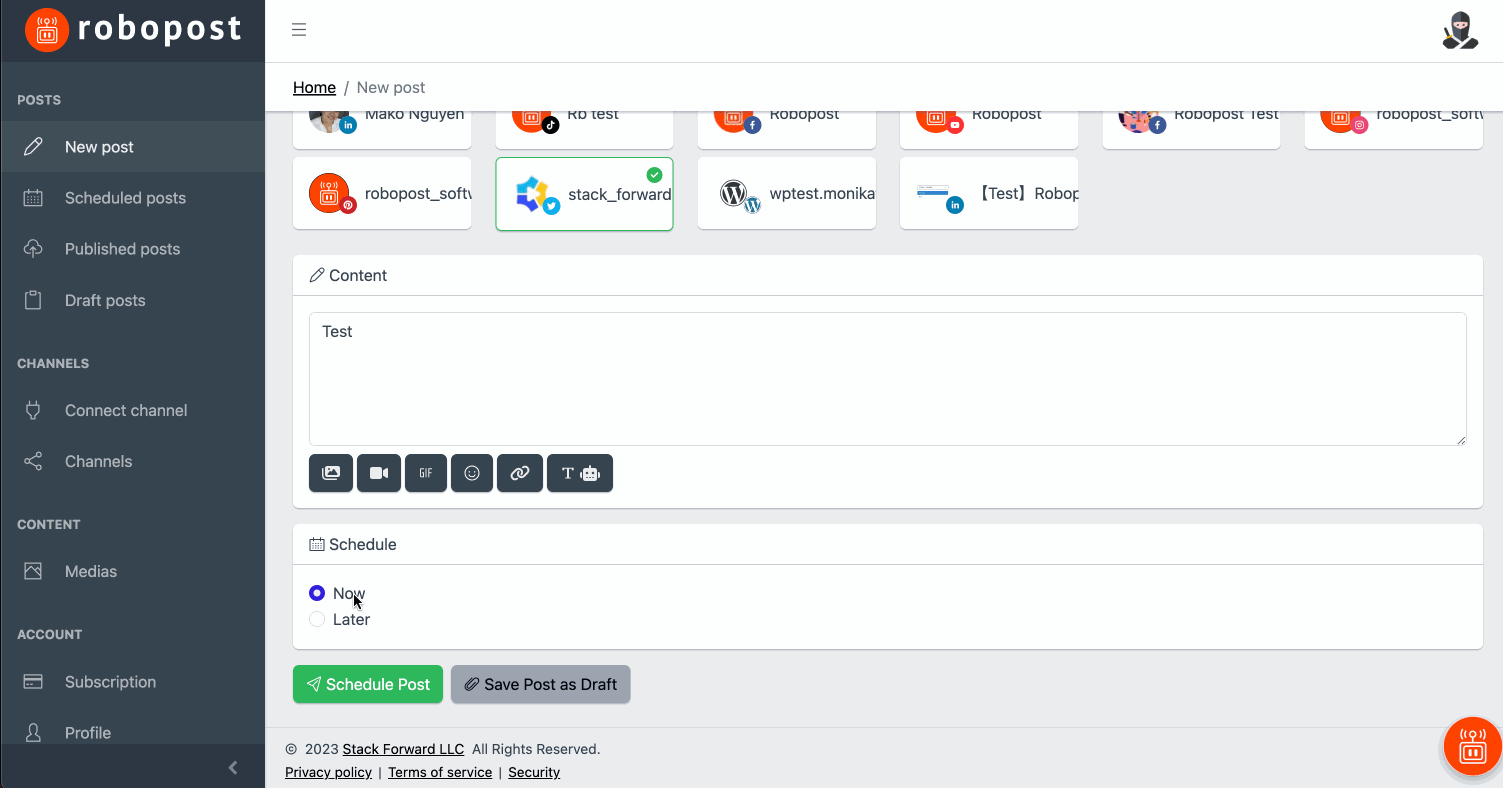#
Create a New Post
Table of Contents
#
Select channels
You can see lists of channels that you have connected on POSTS > New post page.
Select channels that you want to post the content.
Note: You can select multiple channels at the same time, but you cannot select WordPress or TikTok channel with other type of channels.
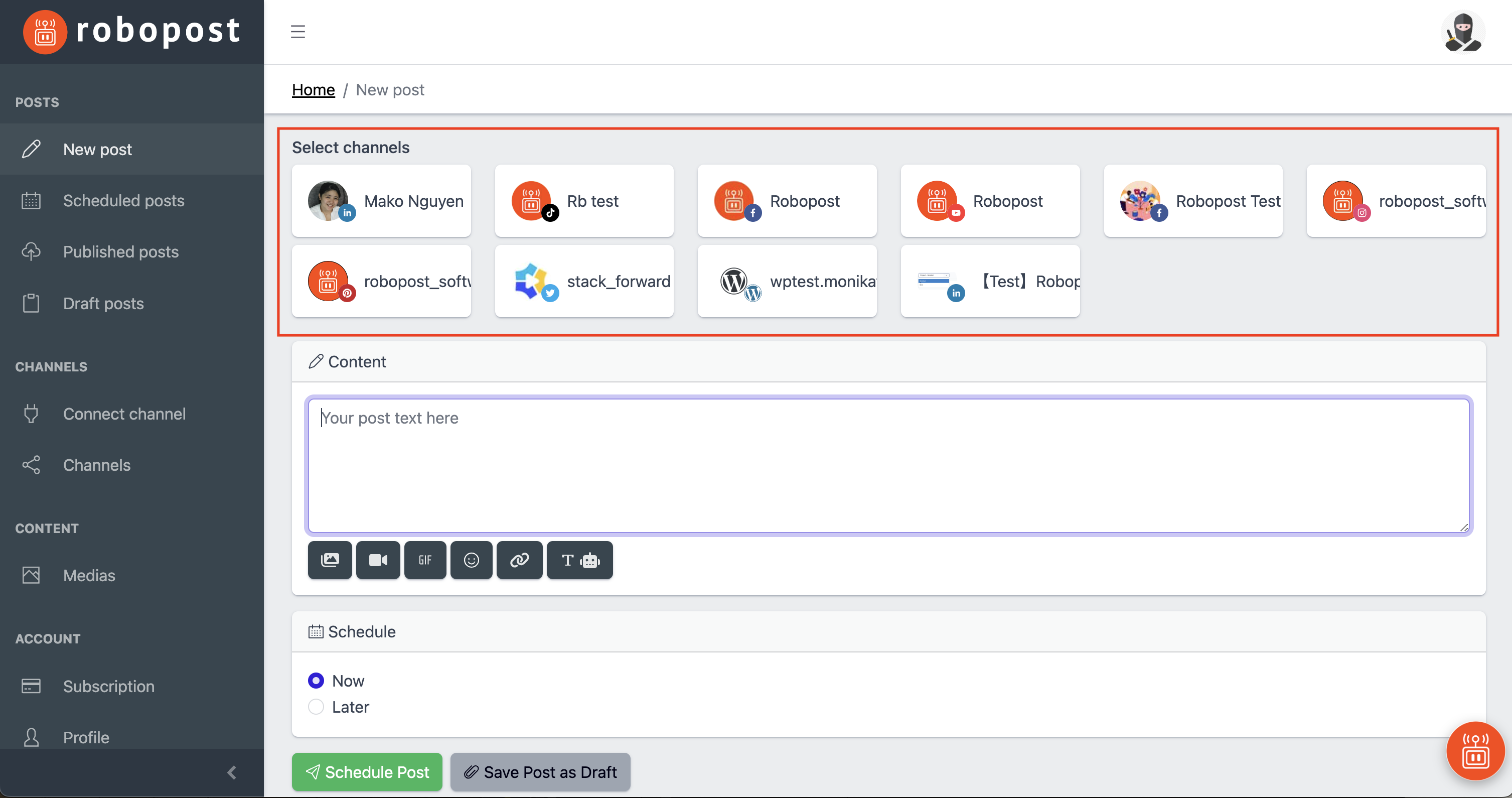
#
Set contents
Robopost provides you some productivity tools that help you writing sentences to attract your potential customers.
Let's write some text in Content block.
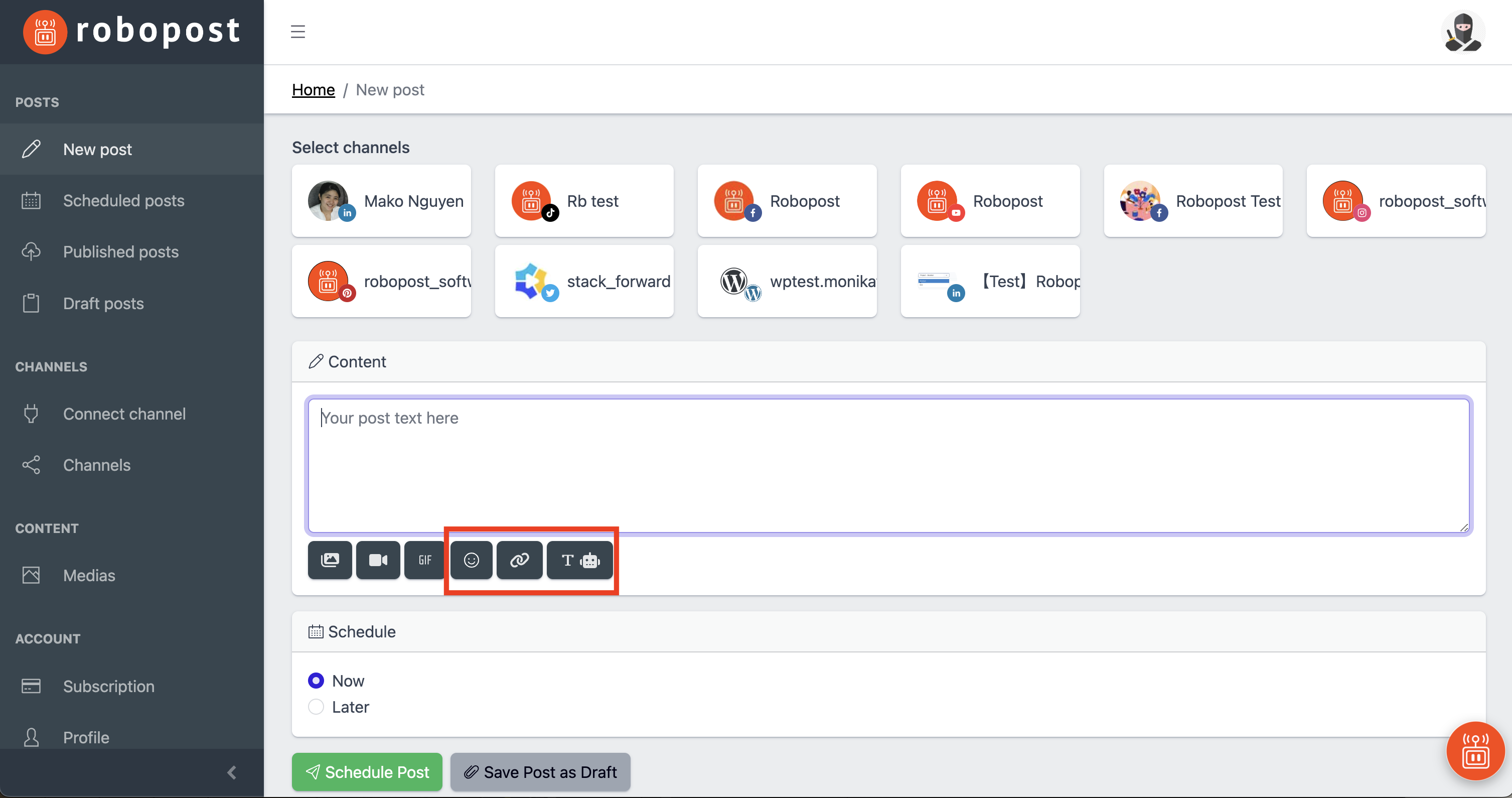
-
Emojis
If you would like to use emojis in your content, click
emoji buttonbelow the input field. You can choose any emojis from the emoji box.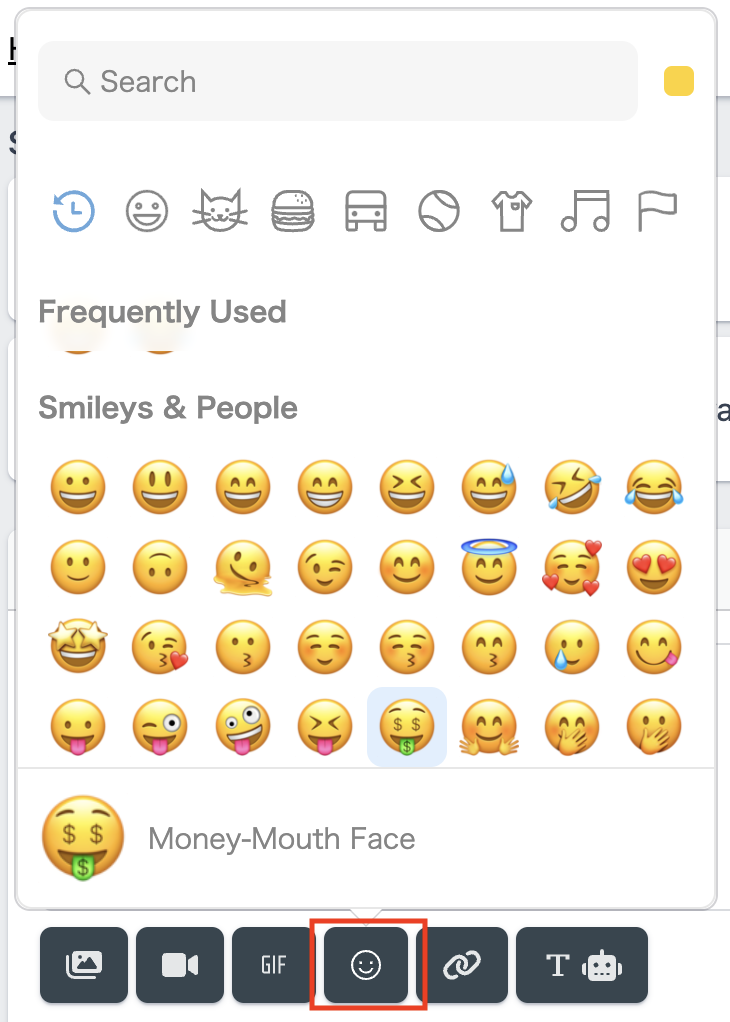
-
URL Shortener
URL shortner is a tool to shorten any long link into a shortner one, and it will automatically forward a user to original URL when they click it.
Click the
URL shortner button, paste your long URL into the input field and clickShortnen. Create a shorter link to make your post more readable.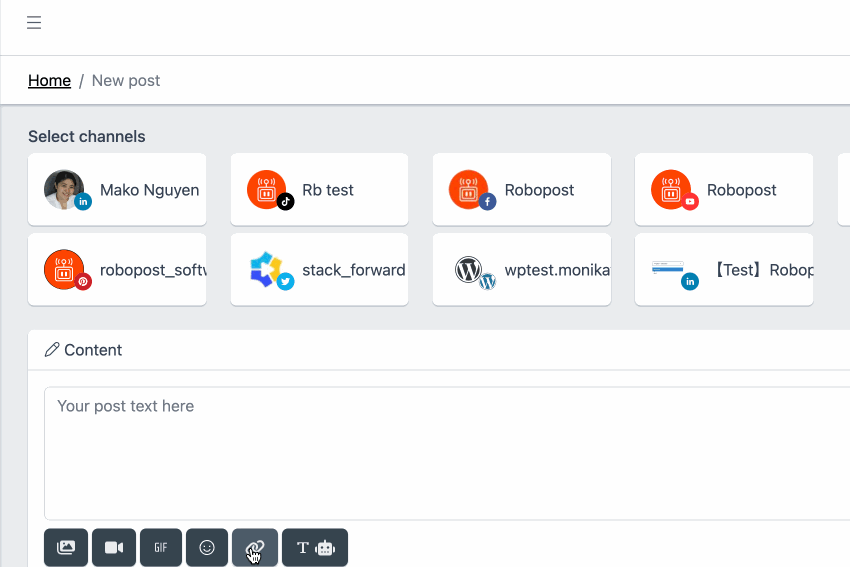
-
AI Text compose assistant
If you need some help to write text, AI Text compose assistant is here for you.
Click
T button with robot iconand type some hint in the input area. Our AI assistant will give you some idea for promoting your business.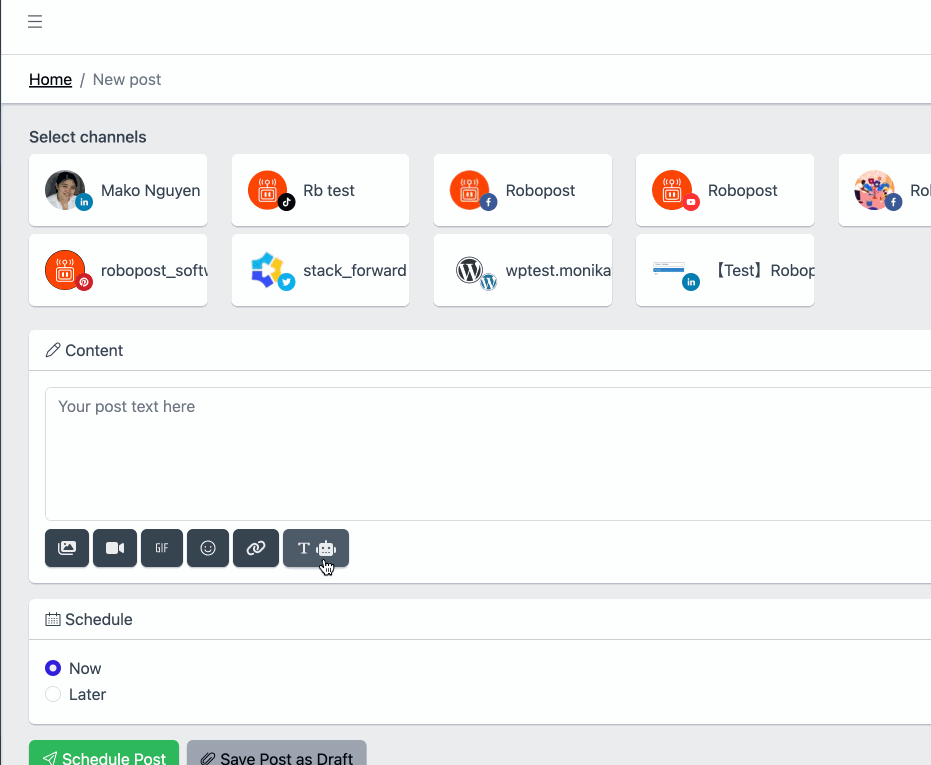
#
Images and Video
The power of visual media is enormous when it comes to Social Media Marketing. Robopost allows you to select one video, one GIF and multiple images from various places/services such as:
- Local Files (from your PC)
- Media Gallery (Only for images)
- Direct Link
- Google Photos
- Google Drive
- OneDrive
- Box
- Dropbox
- Flickr
- Evernote
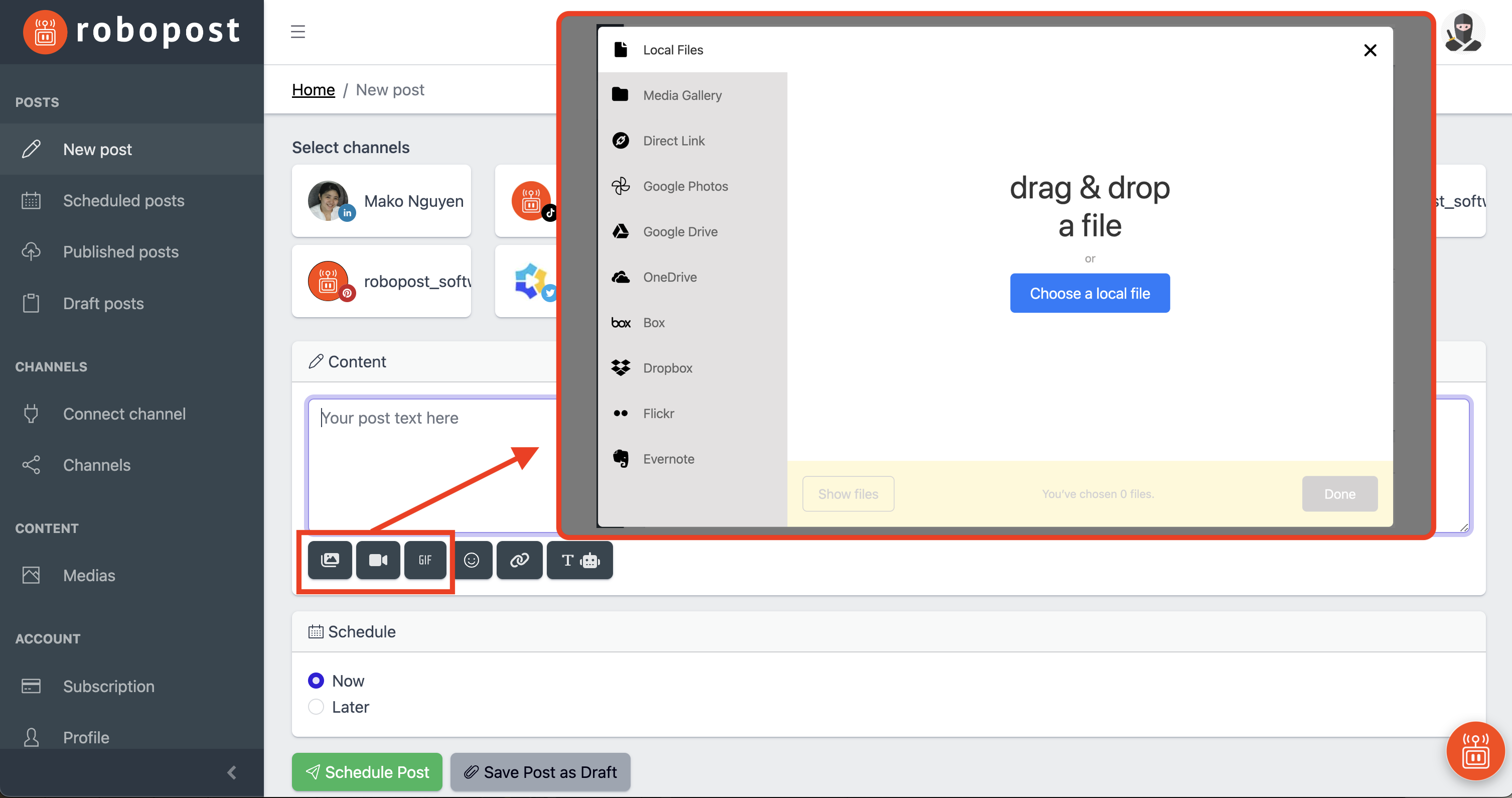
#
Schedule Post
Robopost provides you 2 types of scheduling, Post now and Post later.
If you want to publish your post right now, select Now and click Schedule Post.
You can check if the post has been successfully published to channels you selected at POSTS > Scheduled posts.
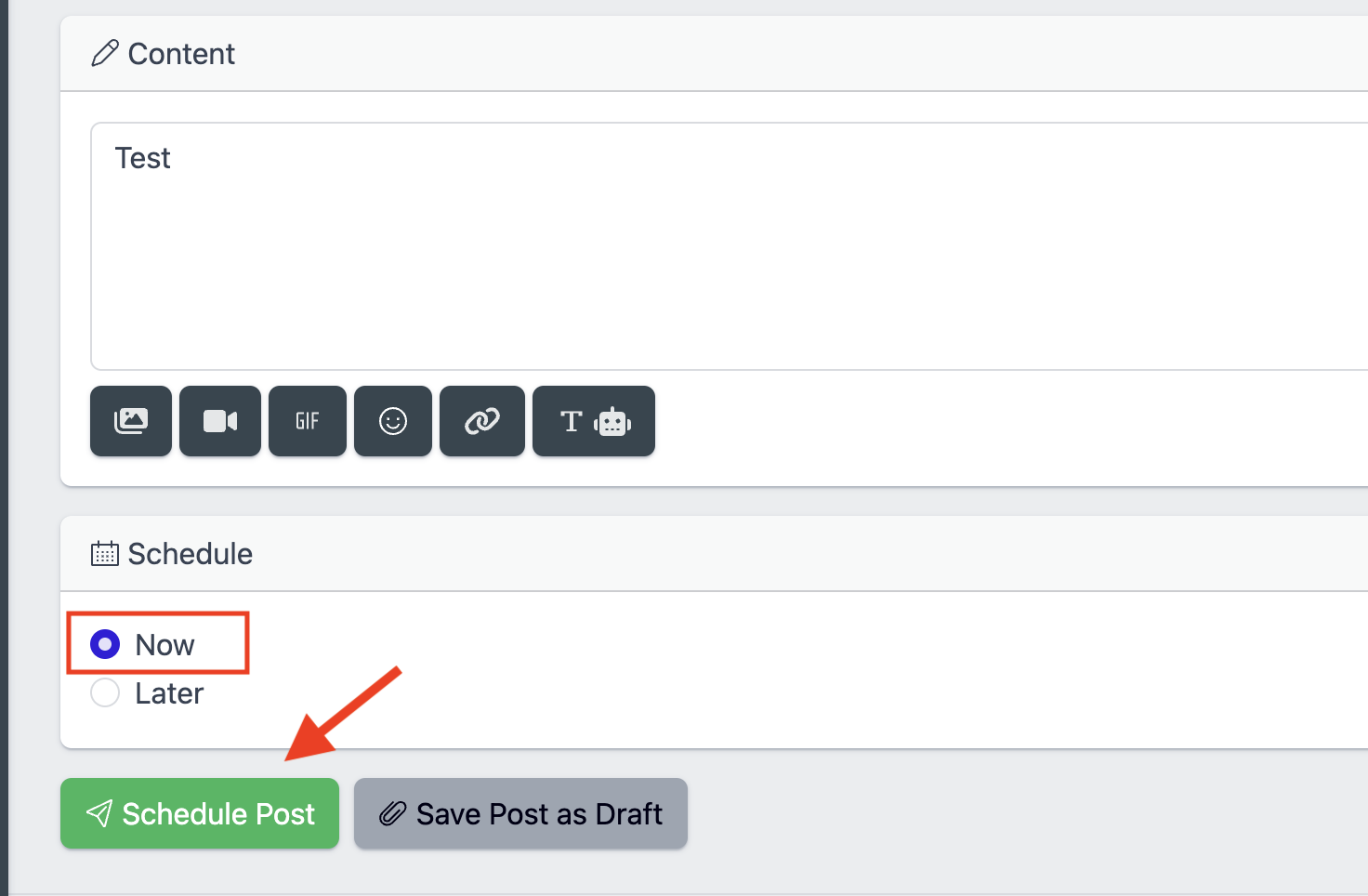
This is one of the most important features that Robopost provides: the ability to schedule posts for the future.
Click on Later, select a date and time from the calendar, and then click Schedule Post.