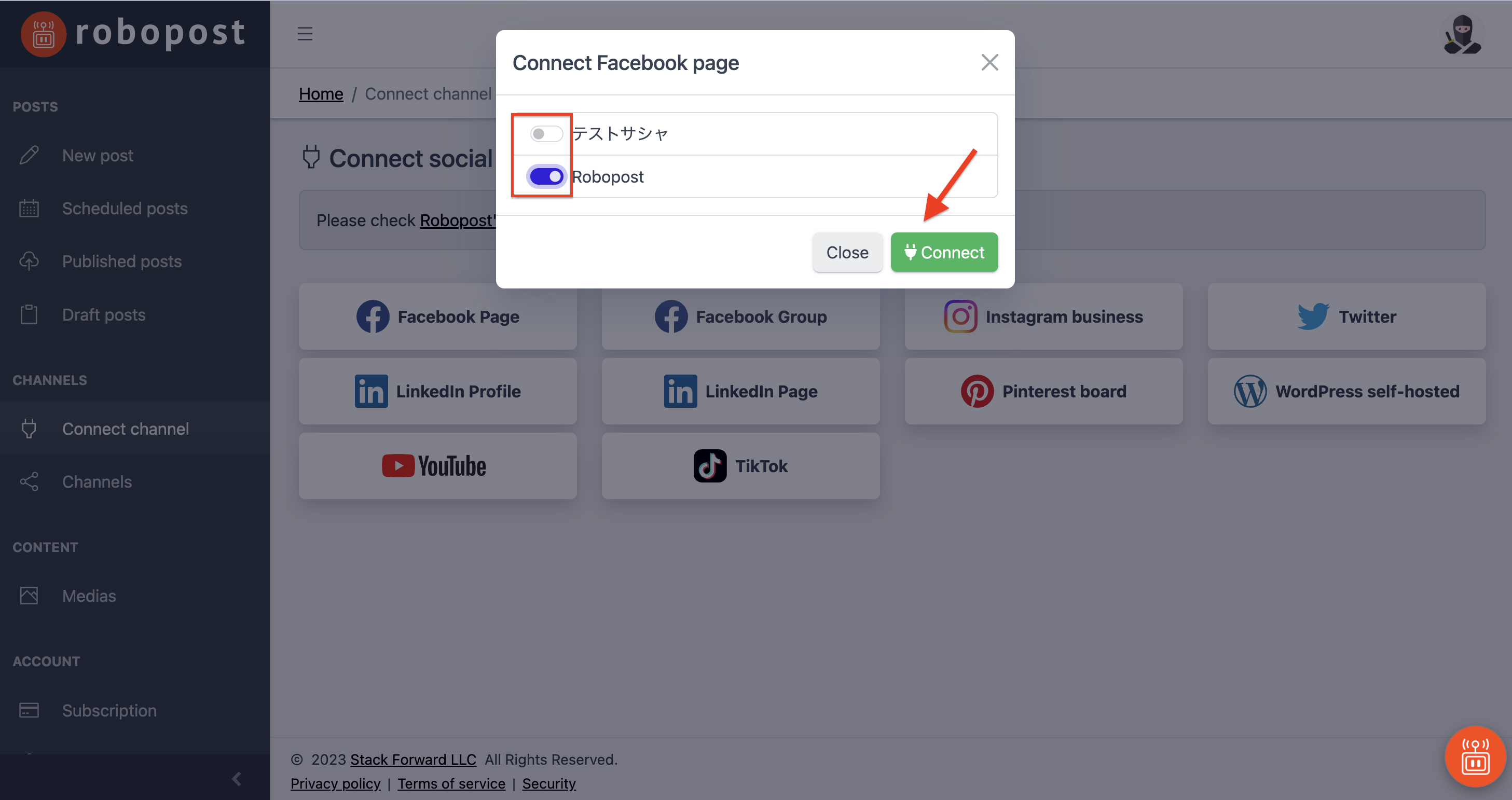#
Connect - Facebook Page
This documentation is deprecated. Please check our latest one.
#
Requirements for connecting Pages
- You must have an Admin or an Editor role of classic Facebook Pages, or Facebook access with full control or partial control for new Pages. (Find more at Facebook Help Center)
- You need to turn on two-factor authentication for your Facebook account. (Find more at Facebook Help Center)
#
Connect to Facebook Page
-
Navigate to
CHANNELS > Connect channeland clickFacebook Pagebutton.
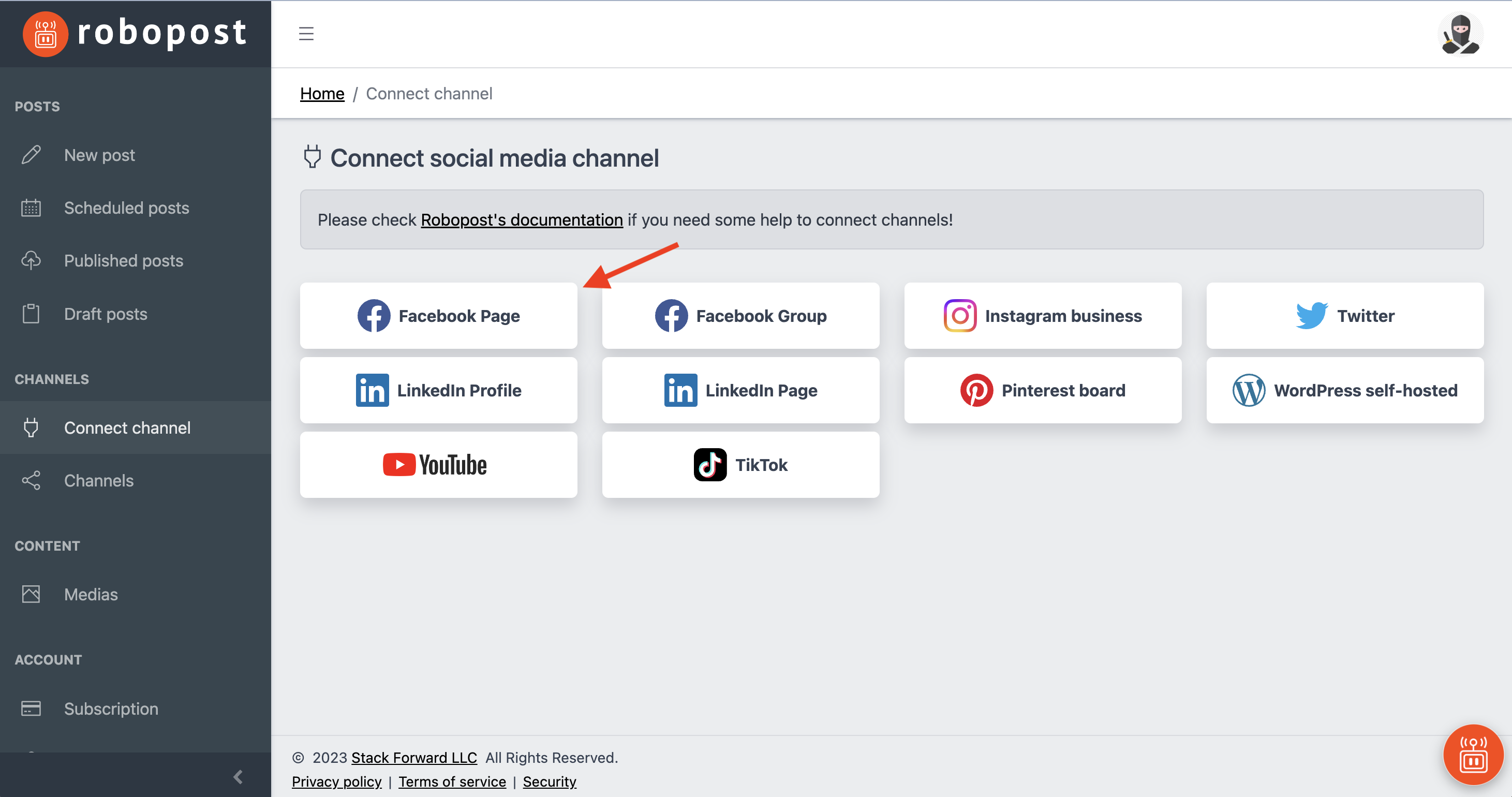
-
Log in to your Facebook account.
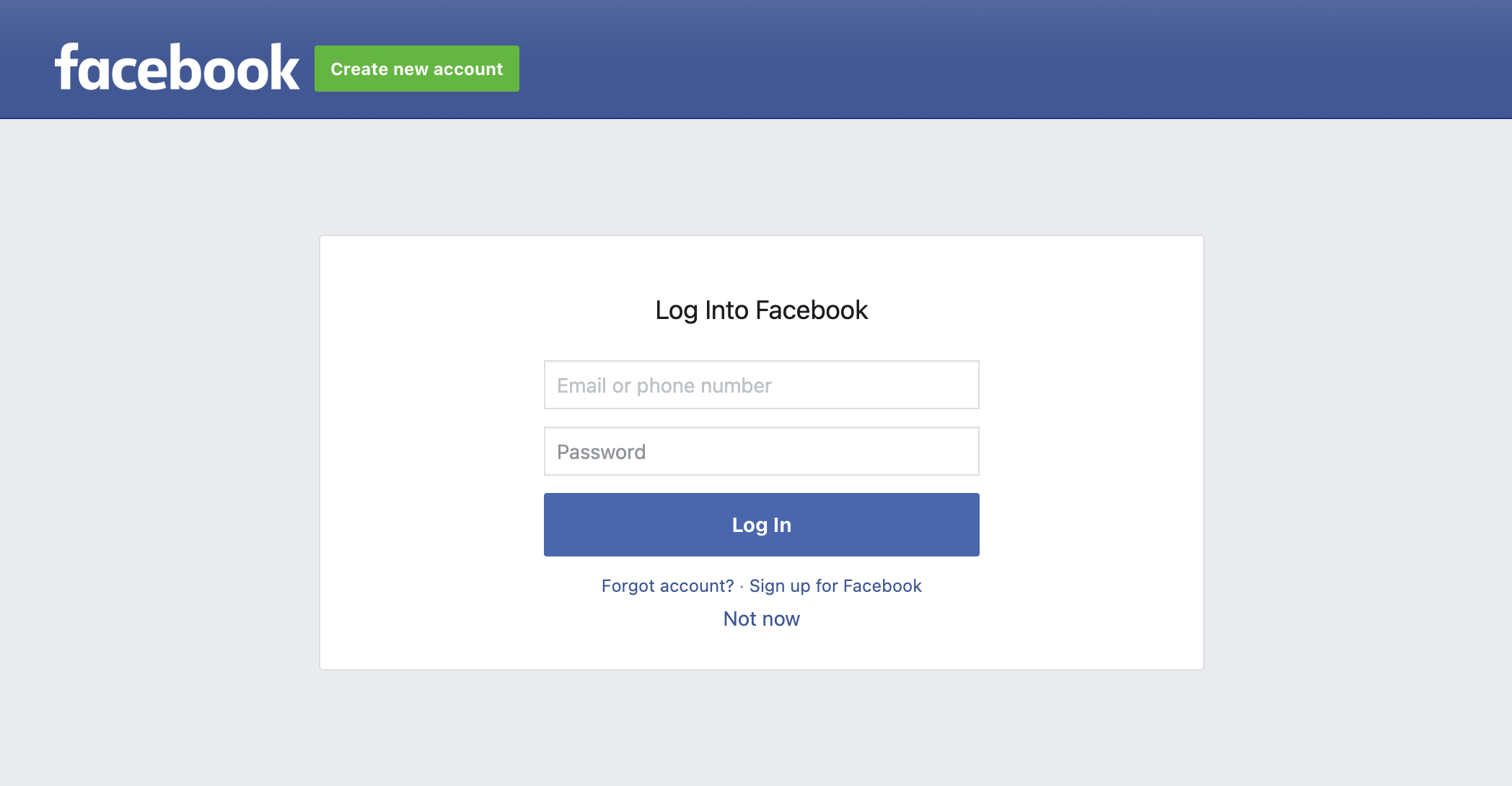
-
Click
Continue as {Your Facebook account name}.
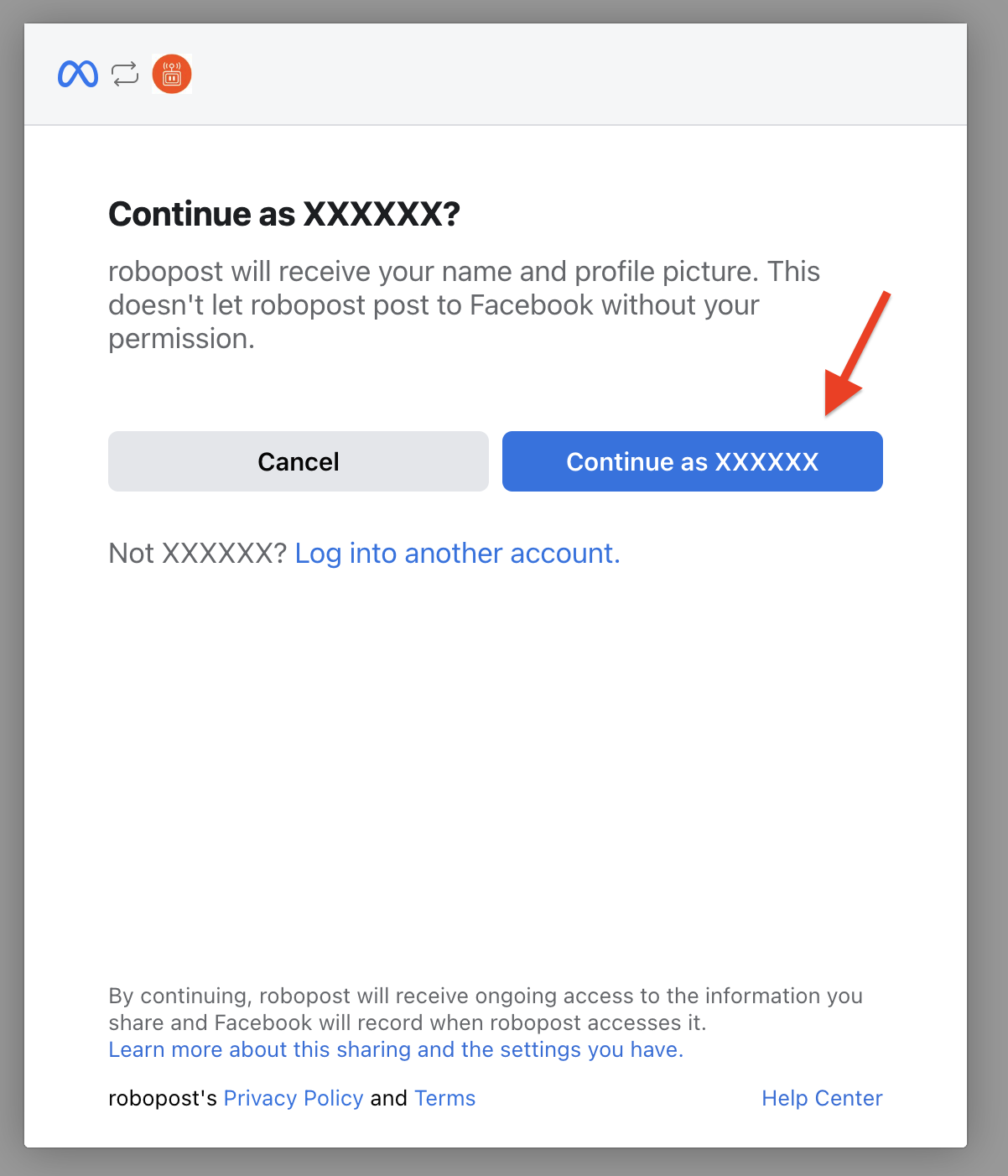
-
Select Groups and click
Next. This is optional. If you plan to connect Facebook Group later, we recommend you to select them at this point.
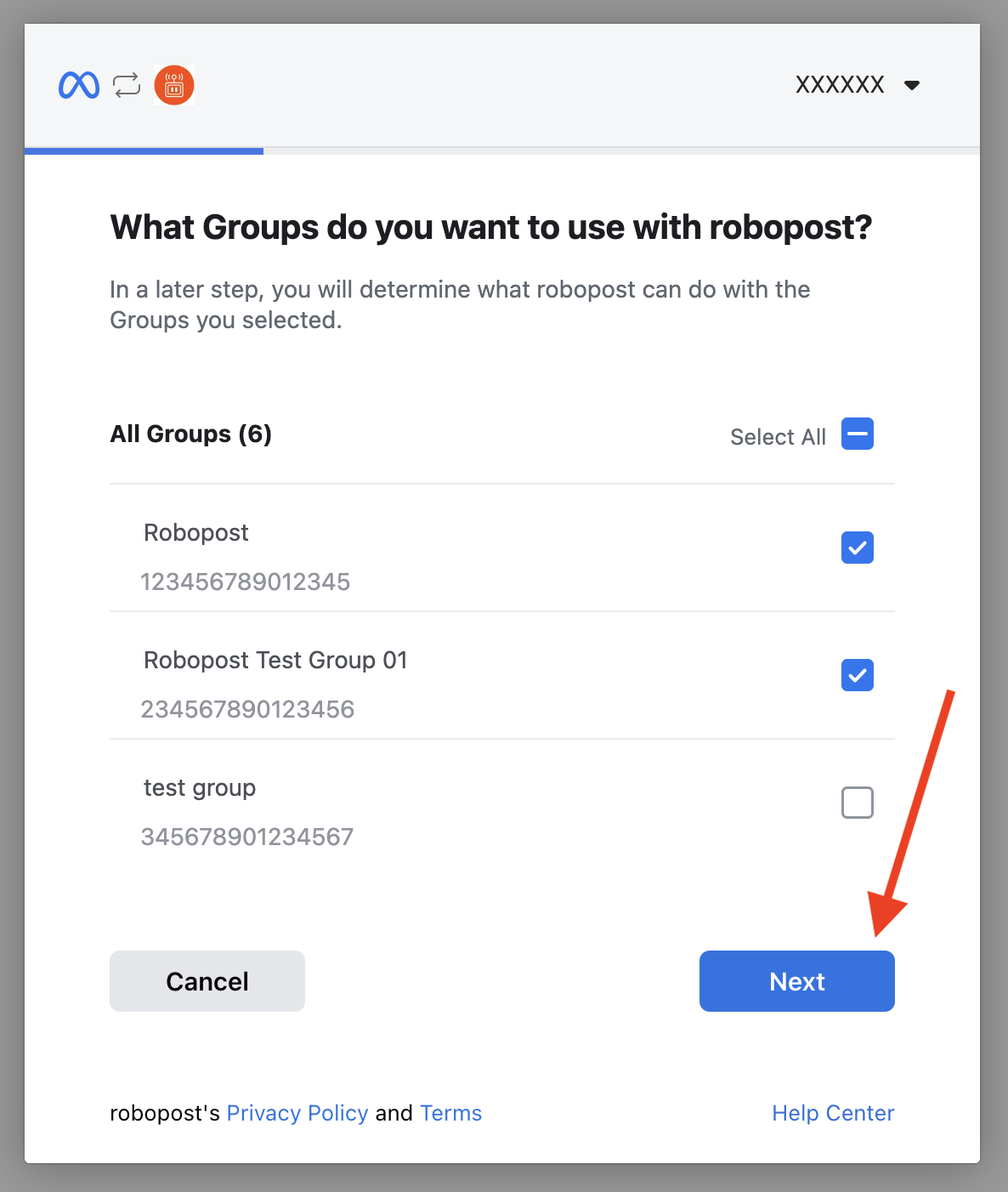
-
Select Pages that you would like to connect, then click
Next. Please make sure that you have the right access to those Pages.
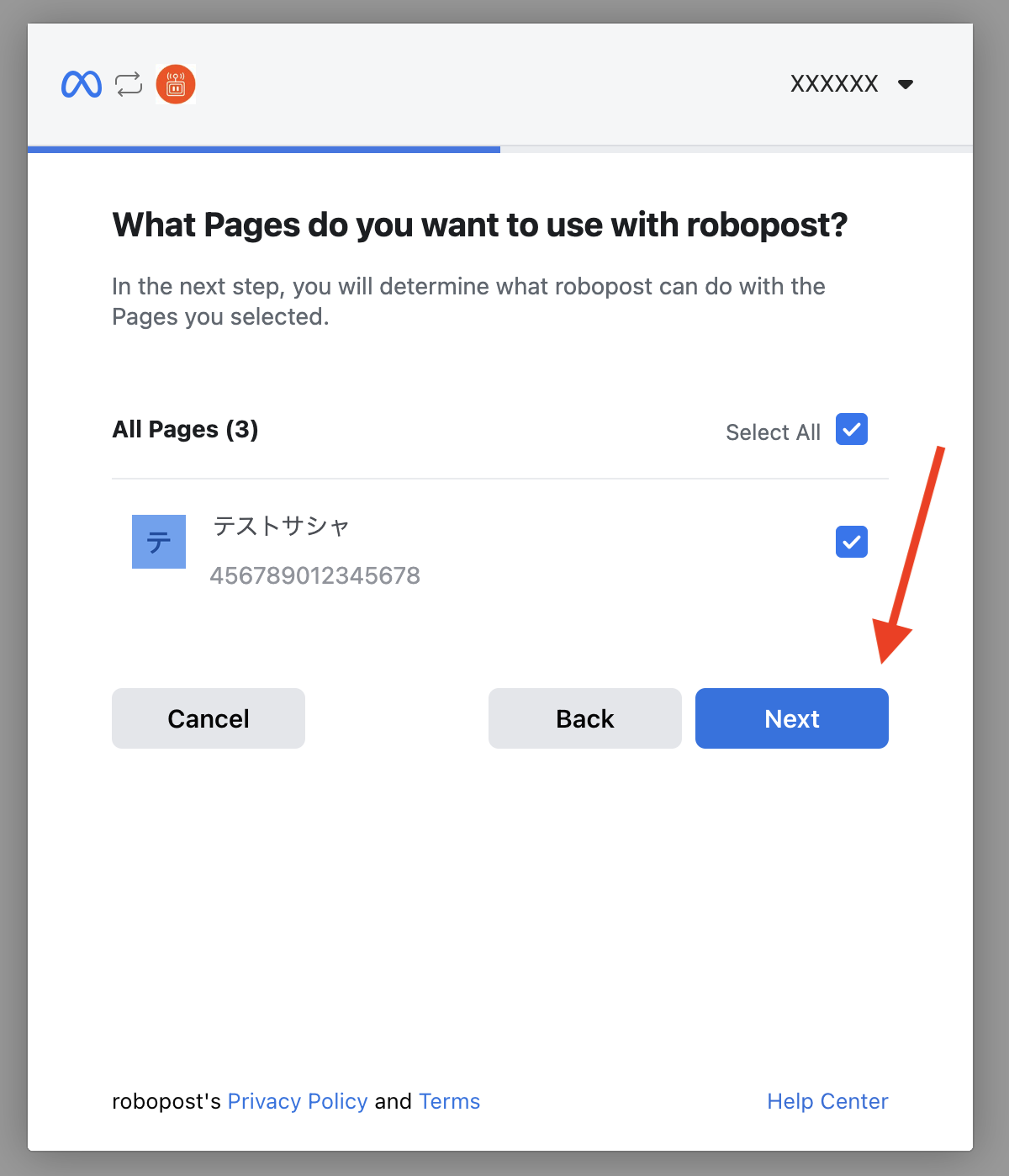
-
Confirm that the following accesses are set to YES, and click
Done.
- Post content into groups on your behalf (Optional: Set to YES if you have chosen any Groups in the previous page)
- Create and manage content on your Page
- Read content posted on the Page
- Show a list of the Pages you manage
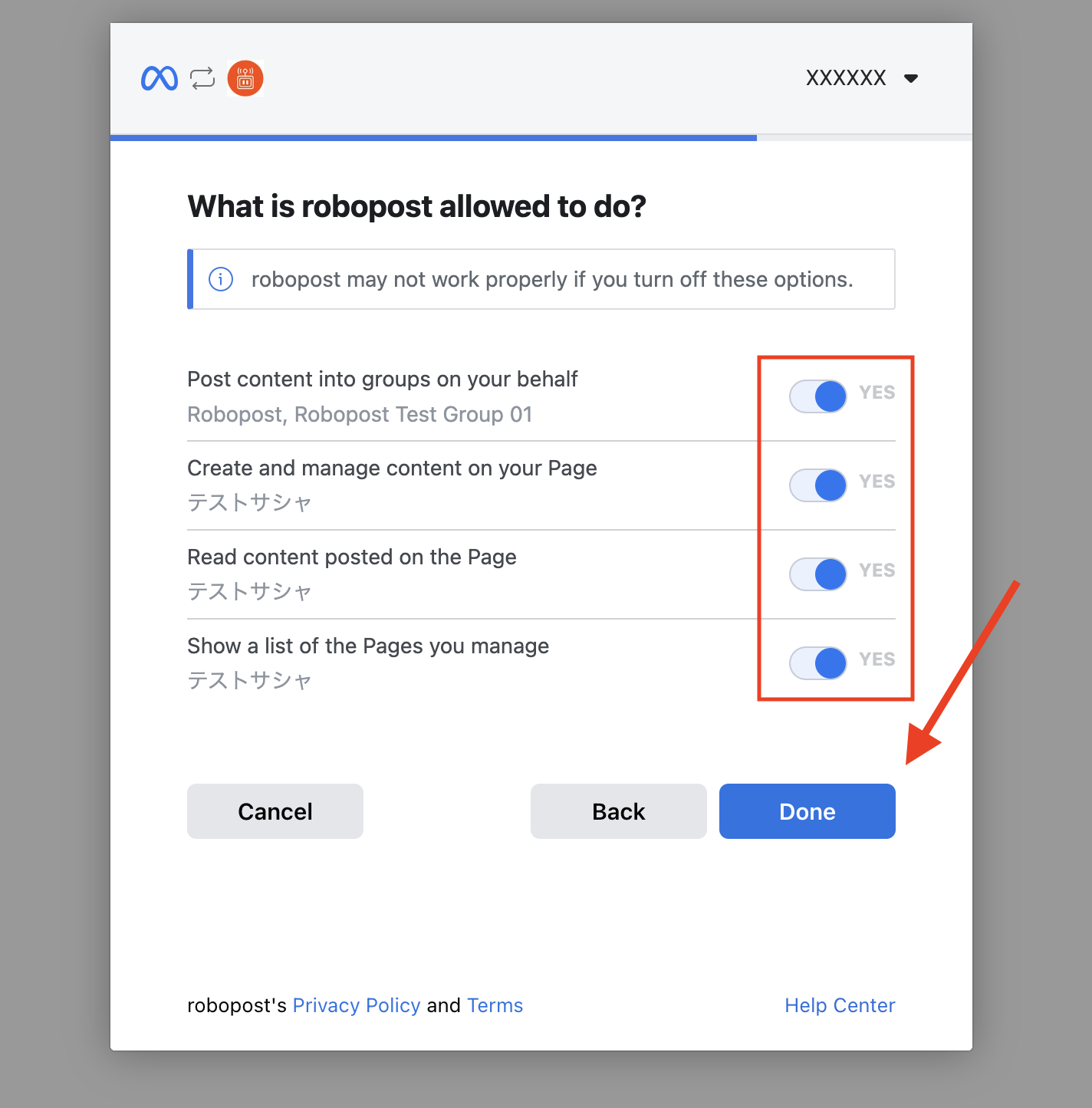
-
Now Robopost has permission to your Facebook Pages (and Groups if you have selected). Please click
OKand wait until the browser forward you to Robopost's page.
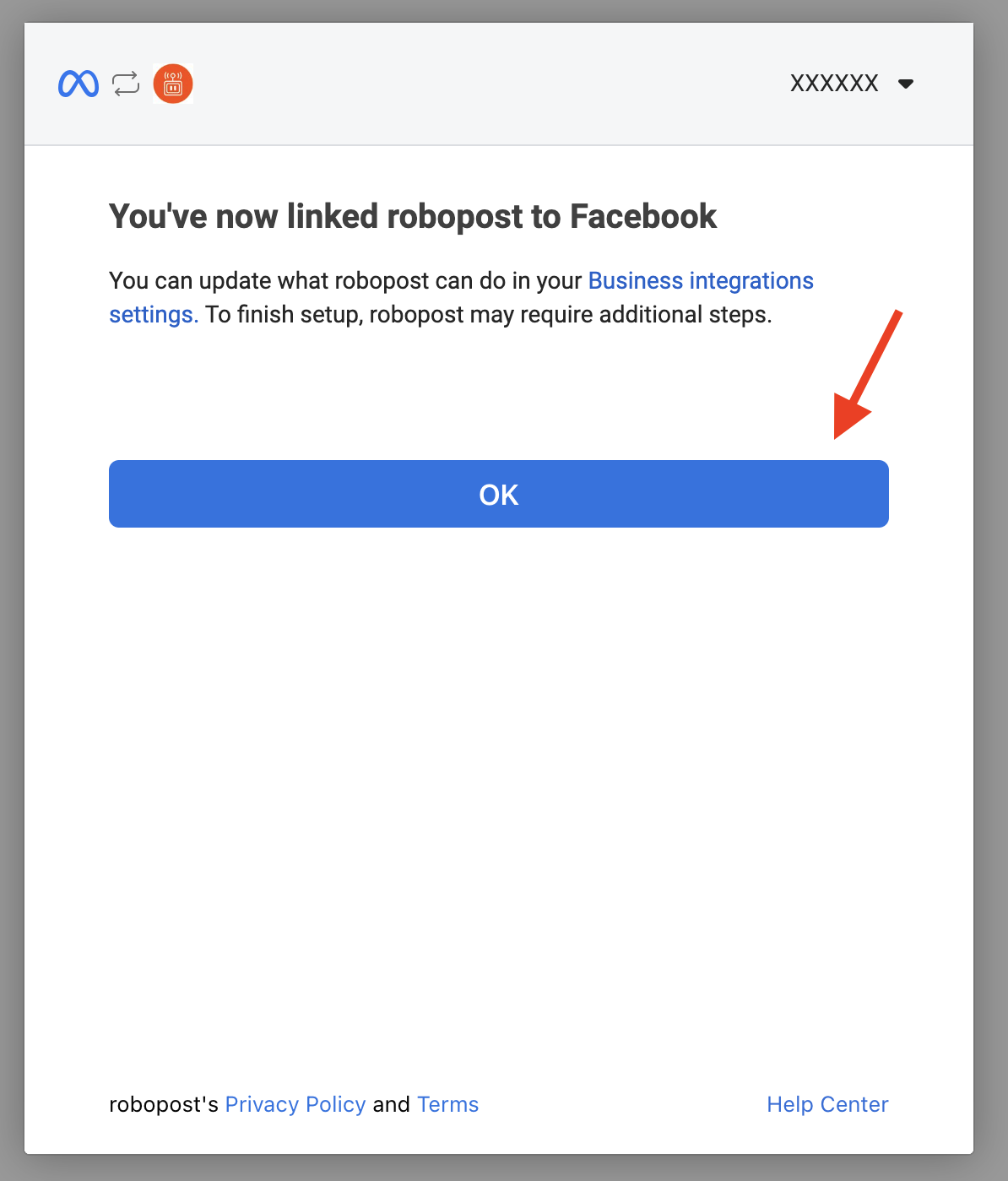
-
Set all the switches of Page you would like to connect to blue and click
Connect. After the pop-up is closed, clickCHANNELS > Channelsand confirm that the Pages you selected are listed.